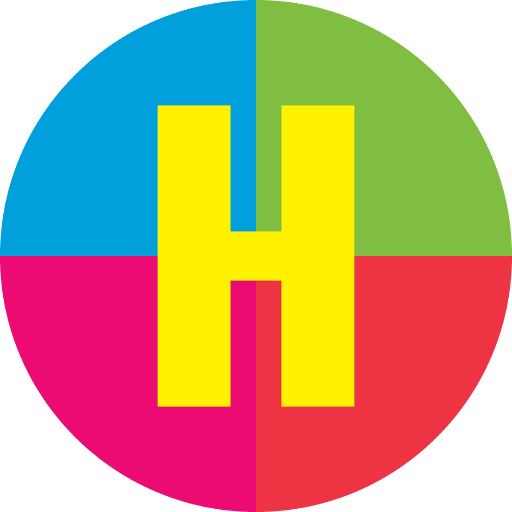Mobile Printing Now Available
With our new Mobile Printing Service, called Princh, it is now possible to easily and securely print from a mobile phone, tablet, personal computer or laptop, both remotely and at the Main Branch (500 Park Ave.) directly to the library’s printers from anywhere. Simply submit documents for printing and come to the library to release and pick up your documents using your library card or email address.
How to print from a laptop or desktop computer at home or work:
- Begin by visiting print.princh.com/?pid=106669
- Click the button “Click here to select and upload a file…” to upload your document. (Click the button again to add additional documents)
- Click on the Gear Button under Settings to adjust as desired.
- Enter your email address.
- At the Print Release Station in the library, select “Release a Print Job”.
- Enter the email address you supplied and select your print job.
Insert payment in the coin box and your print job will be printed!
How to print from tablet or smartphone app:
- Visit your device’s ‘store’ for apps, install and open the Princh App.
- Follow the directions in App to submit your job
- The Hoboken Library’s Printer ID is: 106669
- At the Print Release Station in the library, select “Release a Print Job”.
- Enter the email address you supplied and select your print job.
Insert payment in the coin box and your print job will be printed!
How to use email to send something directly to library print system:
- Email from any device directly to the library’s print system at
hoboken.bw@ewprints.com (for Black and White) or hoboken.color@ewprints.com (for Color). - At the Print Release Station in the library, select “Release a Print Job”.
- Enter the email address you supplied and select your print job.
Insert payment in the coin box and your print job will be printed!
Cost:
Black & White, per page: $0.15
Color, per page: $0.35
Please pick up print jobs promptly; prints not picked up by the end of the day will be deleted automatically.
Patrons should use print preview before printing documents.
Updated 5/11/25
MS